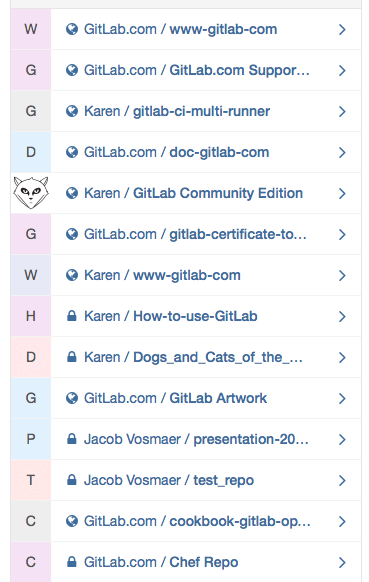Command Line basic commands
Start working on your project
In Git, when you copy a project you say you "clone" it. To work on a git project locally (from your own computer), you will need to clone it. To do this, sign in to GitLab.
When you are on your Dashboard, click on the project that you'd like to clone, which you'll find at the right side of your screen.
To work in the project, you can copy a link to the Git repository through a SSH or a HTTPS protocol. SSH is easier to use after it's been setup. When you're in the project, click on the HTTPS or SSH button at the right side of your screen. Then copy the link (you'll have to paste it on your shell in the next step).
On the command line
Clone your project
Go to your computer's shell and type the following command:
git clone PASTE HTTPS OR SSH HEREA clone of the project will be created in your computer.
Go into a project, directory or file to work in it
cd NAME-OF-PROJECT-OR-FILEGo back one directory or file
cd ../View what’s in the directory that you are in
lsCreate a directory
mkdir NAME-OF-YOUR-DIRECTORYCreate a README.md or file in directory
touch README.md
nano README.md
#### ADD YOUR INFORMATION
#### Press: control + X
#### Type: Y
#### Press: enterRemove a file
rm NAME-OF-FILERemove a directory and all of its contents
rm -rf NAME-OF-DIRECTORYView history in the command line
historyCarry out commands for which the account you are using lacks authority
You will be asked for an administrator’s password.
sudoTell where you are
pwd